Introduction to Computer System Optimization
In today’s fast-paced digital world, keeping your computer running smoothly is crucial for productivity and enjoyment. Computer system optimization refers to the process of enhancing your computer’s performance by removing clutter, fixing errors, updating software, and efficiently managing hardware resources. This can lead to faster boot times, quicker application loading, and overall better efficiency. Whether you’re dealing with a sluggish Windows PC, a Linux machine, or a Mac, regular optimization prevents issues like slowdowns caused by accumulated junk files, outdated drivers, or resource-hogging processes.
Without proper maintenance, computers can become bogged down over time, much like a car needing regular tune-ups. In this article, we’ll explore the basics of system optimization, provide actionable DIY tips to clean up your own computer, and highlight how SimpleTechGuy can help with expert services. For more in-depth reading on open source approaches, check out this article on improving Linux PC performance.
What Is Computer System Optimization?
Computer system optimization is a multifaceted approach to improving your device’s speed, stability, and longevity. It involves:
- Clearing unnecessary data: Removing temporary files, cache, and logs that accumulate and take up space.
- Resource management: Ensuring CPU, RAM, and storage are used efficiently by closing background processes or upgrading hardware if needed.
- Security enhancements: Scanning for malware and vulnerabilities that could slow down your system.
- Software updates: Keeping your operating system and applications current to benefit from performance improvements and bug fixes.
Optimization isn’t just about speed—it’s also about preventing crashes and extending hardware life. According to open source communities, regular maintenance can significantly boost performance without needing new hardware. For a comprehensive list of open source tools, visit SourceForge’s directory of PC optimizers.
Basic DIY Tips to Clean Up Your Computer
You don’t need advanced skills to start optimizing your computer. Here are some straightforward, beginner-friendly tips that work across most operating systems. Focus on these to reclaim space and speed:
1. Uninstall Unused Programs
Over time, you might install software you no longer need, which consumes storage and resources. Go to your control panel (on Windows) or applications folder (on Mac/Linux) and remove anything unnecessary. This frees up disk space and reduces background processes.
2. Clean Temporary Files and Cache
Temporary files from browsing, updates, and apps can pile up. Use built-in tools like Disk Cleanup on Windows or simply delete cache folders. For a more thorough job, try open source software like BleachBit, which safely shreds junk files and protects privacy on Windows and Linux.
3. Update Your Software and OS
Outdated software can cause compatibility issues and security risks, leading to slower performance. Regularly check for updates in your system settings. Enabling automatic updates ensures you get the latest optimizations.
4. Scan for Malware and Viruses
Malicious software can hog resources. Use open source tools like ClamAV for scanning files and emails. It’s free and effective for detecting threats without relying on commercial antivirus suites.
5. Manage Startup Programs
Many apps launch automatically on boot, slowing startup. Disable non-essential ones via Task Manager (Windows), System Settings (Mac), or tools like systemd on Linux. This can shave seconds off boot times.
6. Organize and Defragment Your Disk
If using a traditional HDD, defragmentation reorganizes files for faster access (not needed for SSDs). Clean up your desktop and folders to reduce clutter. For Linux users, the Arch Linux Wiki on system maintenance offers excellent open source tips on cleaning filesystems and managing packages.
For Windows-specific resources, explore this GitHub repository of optimization tools, which lists free, open source utilities for debloating and tweaking.
Implementing these tips weekly or monthly can keep your computer optimized. However, if you’re short on time or dealing with complex issues, professional help might be the way to go.
SimpleTechGuy’s Professional Optimization and Cleanup Services
While DIY methods are great for basic maintenance, sometimes you need expert intervention for deeper issues like registry errors, hardware diagnostics, or customized setups. At SimpleTechGuy, we specialize in comprehensive computer system optimization and cleanup services tailored to your needs.
Our services include:
- Thorough disk cleanup and defragmentation.
- Malware removal and security hardening.
- Software updates and driver optimizations.
- Performance tuning for gaming, work, or general use.
You can purchase these services individually for one-time fixes or opt for our convenient monthly packages, which provide ongoing monitoring, automatic cleanups, and priority support to keep your system in top shape year-round. Visit SimpleTechGuy’s homepage to learn more about our offerings and get started.
For related reading on our blog, check out our guide to home network setup or data backup best practices. (Note: Internal links are relative to the site; adjust as needed for publishing.)
By combining these DIY tips with professional services, you’ll ensure your computer remains optimized for the long haul. If you have questions, reach out via our site!

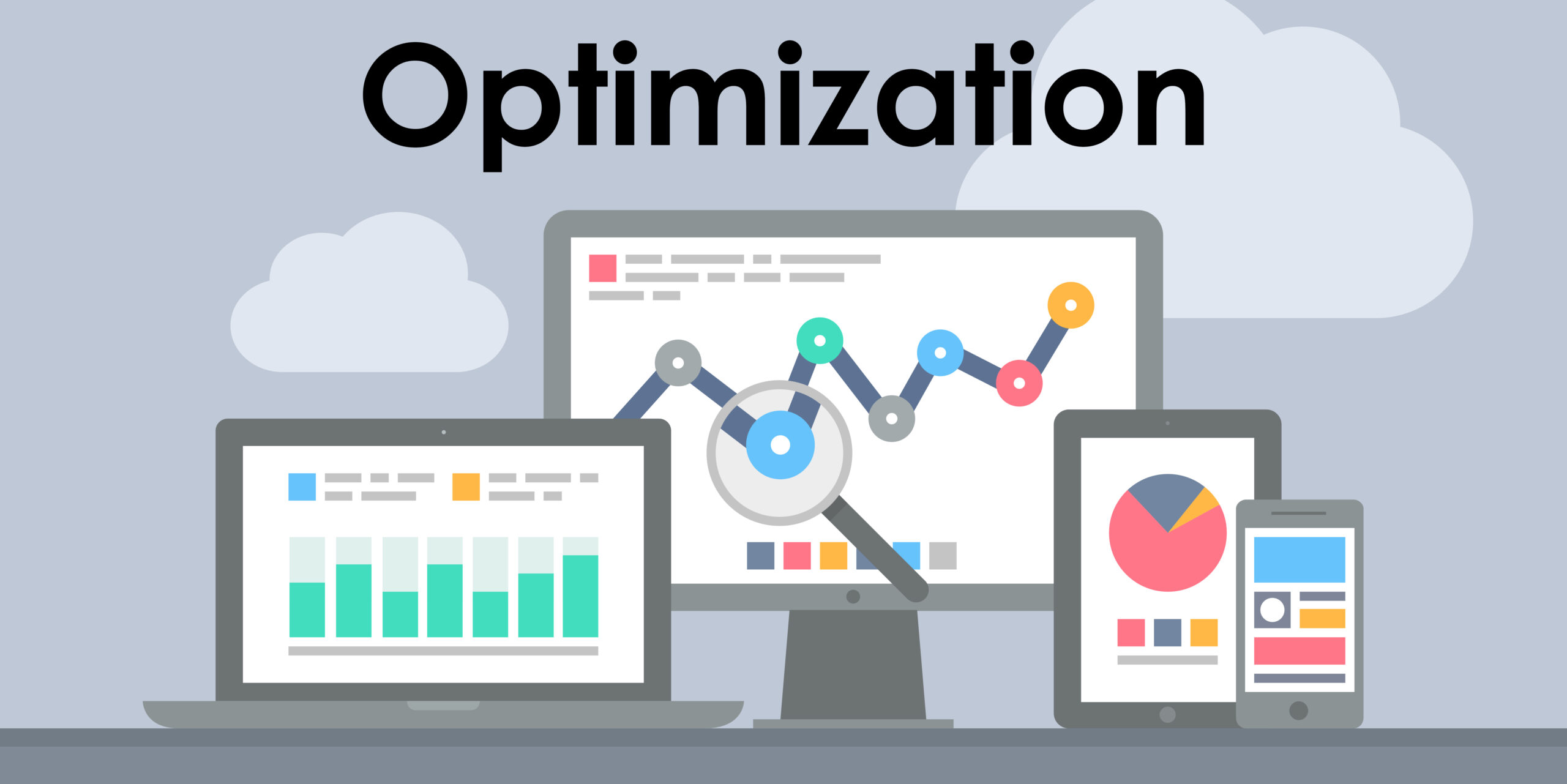
Leave a Reply
You must be logged in to post a comment.